Absolutely stupid tip but it is real. With the increase of high-resolution graphic cards (and the age of course) everything is getting smaller and sometimes it is more healthier and better for our old eyes to read results in bigger fonts. On the other hand it is especially required when you are doing a presentation or sharing your screen with someone and it is like an ant party that happens in this grid 🙂
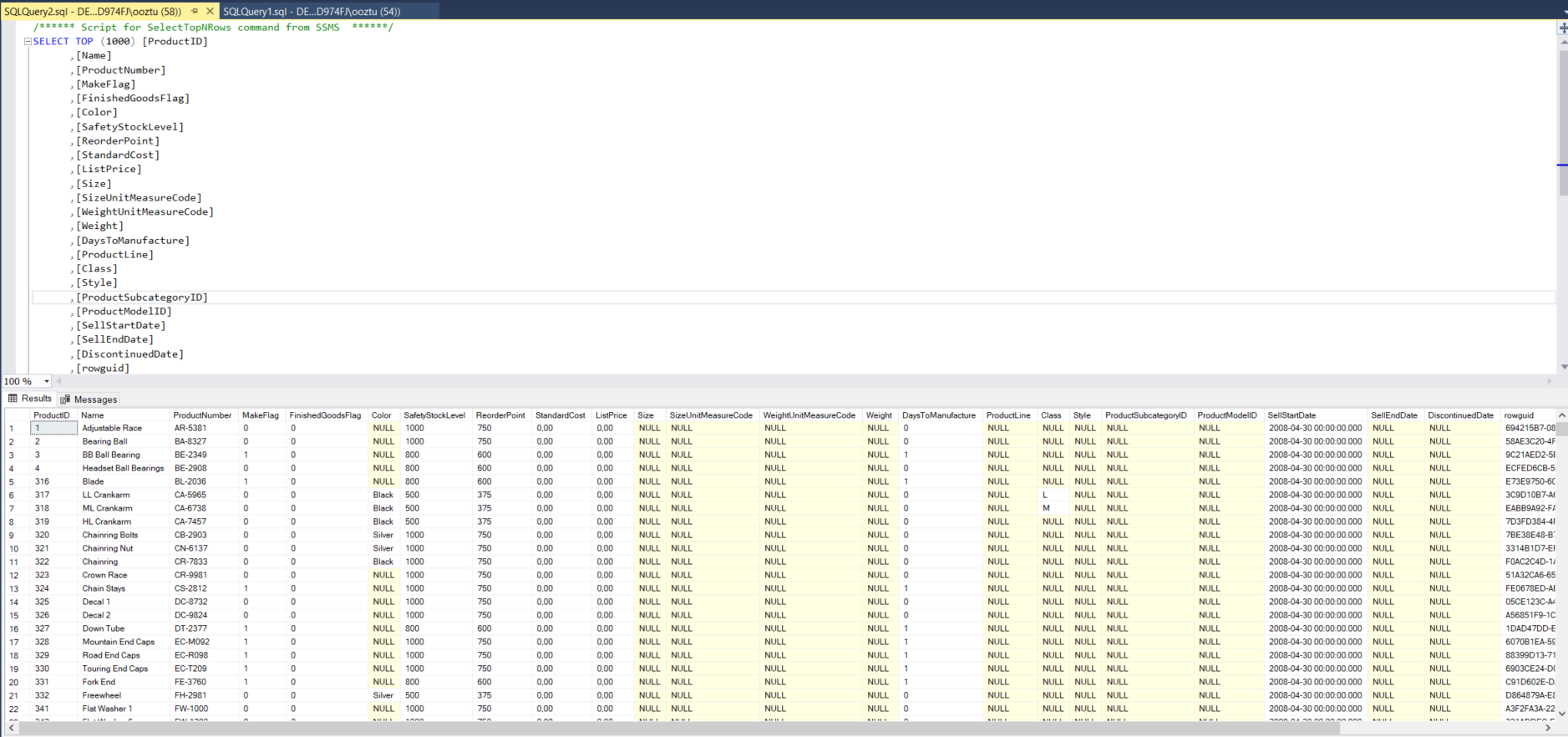
Recently I’ve experienced such a thing and desired to increase the font size of the SSMS. I am used to zooming in and out by using ctrl+mouse scroll but realised that this technique only applies to the query part of the screen in SSMS.
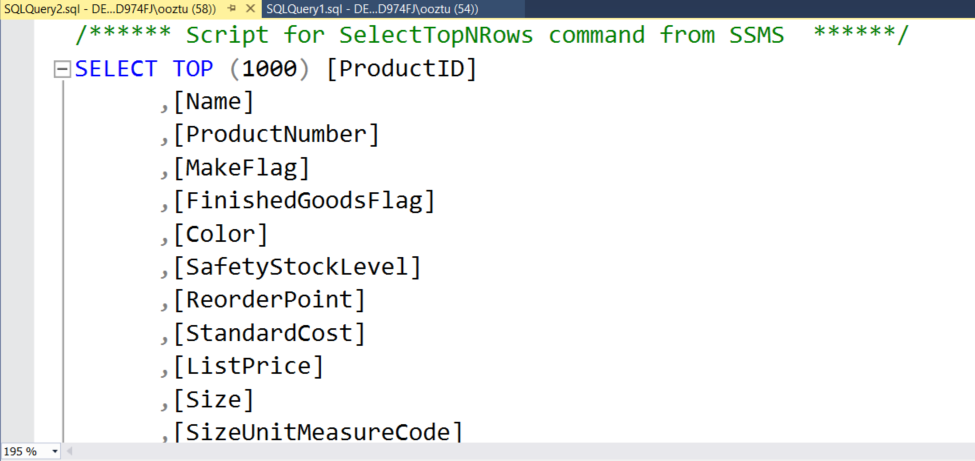
You can also set the zoom level from the combo on the bottom-left side of the query screen.
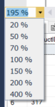
But it is not possible to increase the size of the results grid from anywhere in this screen and ctrl+mouse scroll also doesn’t work. The remedy is hidden under Tools => Options 🙂
Just follow menu Tools => Options and in options dialog expand Environment => Font and Colors group. In “Show settings for:” section, select “Grid Results” and adjust the text and font size as desired. (But please no Comic Sans :))
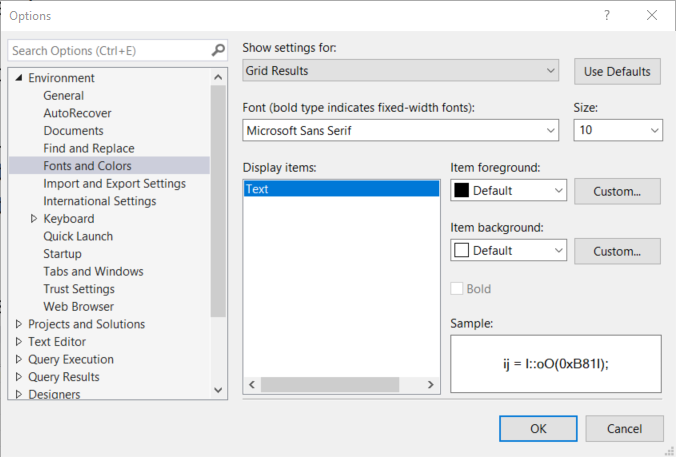
Important: You should have to restart SSMS before this change takes effect.
One more last-minute tip: You can change the whole font of the User Interface. Just follow this:
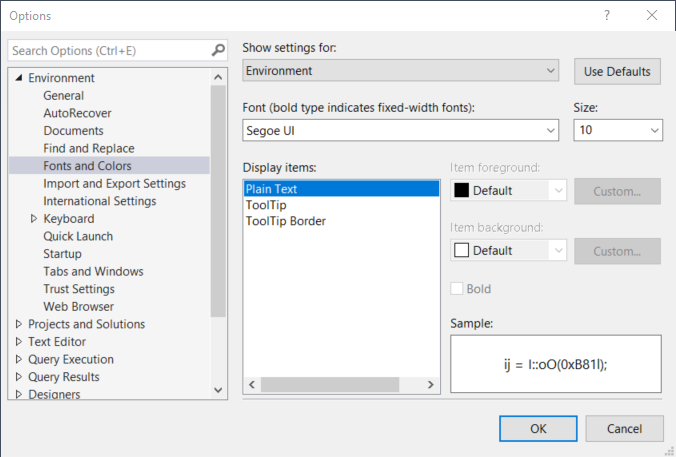
For more tips like above, you can visit https://www.ssmstipsandtricks.com/.